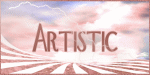Current Time
Followers
Chat
Email Subscription
Calendar
NetworkedBlogs
Like Us on FB!
Saturday, December 15, 2012
Hard Candy Christmas Signature Tags Featuring Artwork of "JOE PECK"
Labels:creative team,Joe Peck,signature tags | 0
comments
Friday, December 14, 2012
We ask . . .
Each Artist
Member
Group Owner
PTU Company Owners
to please take a moment
and offer a prayer for the
families in Newtown, CT
who lost friends, children, family members
in the mass shooting this morning.
Our hearts and prayers go out to each of those
families.
Monday, December 10, 2012
Christmas Greetings
For this Tutorial I am
using the work of
This is a PTU Tube
So if you would like to
use this tube
You can find it at
If using this tube make
sure you have the proper licenses.
For the Scrap kit I am
using
SD Christmas 2 Scrap
Kit
You can also find this
kit at
In the FTU Section
You must have a “ADI”
Licenses to use these.
You will need Filter
Eye Candy 6 : Text-
Selections
Eye Candy 3.1
Lets get started ...
Open paper up and copy
I am using paper 10
Paste as new image
Find your frame you
want to use,
I am using frame #1
I have also added tree
#2
Move below the frame.
Highlight paper.
Selections/Select All
Image/Crop to
Selections
Highlight Frame
Magic Wand, Click
inside the frame.
Selections/Modify
Contract by 4
Highlight paper
Invert/delete
Select None
Drop Shadow
Offset
Vertical: 2
Horizontal: -2
Attributes
Opacity: 50
Blur: 2.00
Color: Black
These setting will stay
the same though out this tutorial.
Highlight your tree and
give it the same Drop Shadow
Effects/ 3D Effects
INNER BEVEL
Bevel #2
Width: 10
IMAGE
Smoothness: 21
Depth: 7
Ambience: -37
Shininess: 21
LIGHT
Color: white
Angle: 3
Intensity: 51
Elevation: 51
These setting will stay
the same though out this tutorial.
Add gift #1
Same Drop Shadow &
Inner Bevel
Add your Tube re-size
as needed
Same Drop Shadow &
Inner Bevel
Highlight tree
Effects
Eye Candy 6
Snowdrift
Ground/ Melting
Now let add a greetings
above the frame
Ellipse/Circle
Background Transparent
Foreground width 1
Click on the circle,
Test where you want
your Greeting to be.
Once you have it
centered.
Layers/New Raster Layer
Click the circle, add
your Greetings
Highlight your Vector
Click the +
Hide your circle.
Convert your greetings
to Raster Layer
Drop Shadow
Adjust
Add/Remove Noise
Add Noise
Random : 75 %
Eye Candy 3.1
Glow
Width (pixel) 6%
Opacity 72%
Opacity Drop Off –
Thin
Color – Pick a darker
color
Now new layer and add
you copyright info. and your name.
Merge/Merge Visible
Now
re-size to your liking,
Adjust/Sharpness
Sharpen
Save as a png.
Setting
Colors
DOT . 16.7 Million
Colors (24 Bit)
Transparency
DOT . Alpha channel
transparency
DOT . Existing image or
layer transparency
Format
DOT
. Non-Interlaced
Click
OK
Would love to see your
results.
Subscribe to:
Comments
(Atom)
Search
Translator
CT Call
Tubers Wanted
ADI Creative Team
• Samantha
CT Members
• Alicat's Art
• Felinesrus
• Crazed Creations by Crystal
• Nora's Den
• Munday's Mayhem
• Venomous Creations
Labels
- ADI news (1)
- Al Rio (41)
- Alan Gutierrez (7)
- Alex (17)
- Alex Marek-Musat (1)
- Alicat's Art (5)
- Always Creations (32)
- Animated (39)
- Art Whimsico (4)
- artistic dreams (14)
- artists (4)
- auction (2)
- Baron von Lind (4)
- BCA (10)
- Becca Moore (11)
- Becca Turner (5)
- Bob Patterson (2)
- Breast Cancer (6)
- Brooke Gillette (12)
- CaperGirl42 (1)
- Carla Morrow (2)
- Carol Ochs (7)
- Catherine Swinford (1)
- ceat (1)
- Cecil Paplinskie (2)
- Celine (2)
- Chasity IJAmes (14)
- Christina Deljanov (3)
- Christmas (4)
- Cindy Thorrington-Haggerty (1)
- Circle of Hope (2)
- cluster frames (1)
- Copyright (1)
- Copyright Compliancy (1)
- creative team (341)
- CT (19)
- CT Tag (50)
- CT Team (95)
- CT Tutorial (103)
- DCSMC (1)
- Deanna Bach-Talsma (1)
- Deanna Davoli (10)
- Deep's Designz (5)
- Della Lindsey (4)
- Derk Hansen (3)
- Dwight Sanchez (3)
- Ed Hicks (4)
- Elaina Wagner (14)
- Elisa Ferguson (5)
- Facebook Timeline (33)
- forum set (28)
- freebies (5)
- ftu tutorial (23)
- FwTags Creations (1)
- Gina Marie (1)
- Grim Creationz (4)
- Group Info (1)
- Halloween (6)
- Heather Valentin (10)
- Ian Daniels (5)
- in memoriam (3)
- incredimail letters (84)
- Izabela Bzymek (3)
- Jacqueline Collen-Tarrolly (16)
- Jenna Whyte (15)
- Jessica Allain (26)
- Jessica Morgan-Chase (4)
- Joe Peck (8)
- John Gladman (9)
- John Pilkington (1)
- Josephine Wall (3)
- Judy Mastrangelo (14)
- Julie Rabischung (3)
- K DuFresne (1)
- Kaedee (29)
- Karen Singleton (2)
- Katrina Winter (1)
- KCreations (11)
- Kent Steine (1)
- Kimberly Irene Hunt (1)
- Kyra Wilson (3)
- LadyDragus (11)
- Ladywhisper (1)
- Lena Bazhenova (2)
- Leslie Tribolet (5)
- LGDesigns (32)
- Lynx Tutorials (68)
- Mal Berri (11)
- Malberri (5)
- Mark Blanton (2)
- Melissa Diaz (4)
- Michele Ann (14)
- Michelle Ann (2)
- Michelle Munday (3)
- Miss Kajun Kitty (12)
- Monika Holloway (3)
- Monika Jasnauskaite (2)
- Monika Ptok Byard (8)
- Natacha Chohra (2)
- New Releases (11)
- No Scraps (15)
- Nora's Den (32)
- Norma J.Burnell (20)
- Octavia Vaughan (1)
- Phillip Malpass (3)
- Photoshop tut (2)
- png (12)
- Positions Available (1)
- Poupee De Chair (1)
- psp (5)
- PTU (36)
- Ralph Macrey (72)
- Rebecca Barkley (4)
- Rebecca Cox (7)
- Rebecca McCullough (1)
- Red Sangre (3)
- Renee Lavoie (1)
- Robin Pushay (26)
- Russ Docken (3)
- Sandee Edgar (1)
- Sandra Chang-Adair (4)
- SassyDebs (2)
- SassyDebs Tuts (2)
- scrapkits (4)
- Sherbears (1)
- Sherri Tucker (1)
- signature tags (186)
- snags (128)
- Sweet Pin-up (1)
- TanDoll (9)
- Tania Santos (3)
- Tara Medrano (1)
- Terrell Dorfeo (5)
- The >^.^< Den (79)
- Tim Walters (8)
- timeline covers (3)
- Toadstool Farm (3)
- Tori Beveridge (10)
- Toxic-candy (17)
- Tricia Shanabruch (2)
- Tutorial (47)
- tutorials (77)
- Tuts By Ariez Moon (3)
- TutSations by Callie (3)
- Ty Wilson (11)
- Venomous Creations (47)
- wallpapers (7)
- Wassim Jalassi (9)
- Wassim Jelassi (20)
- Whispering Peace (1)
- White Rose Scraps (1)
- William Rumley (1)
- Yannomi (3)
- Yvonne Gilbert (4)
Blog Archive
-
►
2016
(13)
- ► 12/11 - 12/18 (2)
- ► 12/04 - 12/11 (1)
- ► 11/27 - 12/04 (5)
- ► 11/20 - 11/27 (1)
- ► 09/04 - 09/11 (1)
- ► 08/28 - 09/04 (1)
- ► 06/19 - 06/26 (2)
-
►
2015
(1)
- ► 01/25 - 02/01 (1)
-
►
2014
(225)
- ► 11/09 - 11/16 (6)
- ► 11/02 - 11/09 (4)
- ► 10/26 - 11/02 (6)
- ► 10/19 - 10/26 (5)
- ► 10/12 - 10/19 (4)
- ► 10/05 - 10/12 (2)
- ► 09/28 - 10/05 (6)
- ► 09/21 - 09/28 (2)
- ► 09/14 - 09/21 (5)
- ► 09/07 - 09/14 (3)
- ► 08/31 - 09/07 (5)
- ► 08/24 - 08/31 (3)
- ► 08/17 - 08/24 (8)
- ► 08/10 - 08/17 (2)
- ► 08/03 - 08/10 (4)
- ► 07/27 - 08/03 (7)
- ► 07/20 - 07/27 (2)
- ► 07/13 - 07/20 (11)
- ► 07/06 - 07/13 (11)
- ► 06/29 - 07/06 (7)
- ► 06/22 - 06/29 (11)
- ► 06/15 - 06/22 (9)
- ► 06/08 - 06/15 (8)
- ► 06/01 - 06/08 (7)
- ► 05/25 - 06/01 (9)
- ► 05/18 - 05/25 (3)
- ► 05/11 - 05/18 (7)
- ► 05/04 - 05/11 (8)
- ► 04/27 - 05/04 (4)
- ► 04/20 - 04/27 (4)
- ► 04/13 - 04/20 (7)
- ► 04/06 - 04/13 (4)
- ► 03/30 - 04/06 (3)
- ► 03/23 - 03/30 (5)
- ► 03/16 - 03/23 (10)
- ► 03/09 - 03/16 (1)
- ► 02/23 - 03/02 (1)
- ► 02/09 - 02/16 (6)
- ► 02/02 - 02/09 (2)
- ► 01/26 - 02/02 (4)
- ► 01/19 - 01/26 (5)
- ► 01/12 - 01/19 (2)
- ► 01/05 - 01/12 (2)
-
►
2013
(204)
- ► 12/29 - 01/05 (3)
- ► 12/15 - 12/22 (1)
- ► 12/08 - 12/15 (1)
- ► 12/01 - 12/08 (2)
- ► 11/17 - 11/24 (5)
- ► 11/10 - 11/17 (3)
- ► 11/03 - 11/10 (8)
- ► 10/27 - 11/03 (8)
- ► 10/20 - 10/27 (5)
- ► 10/13 - 10/20 (5)
- ► 10/06 - 10/13 (7)
- ► 09/29 - 10/06 (2)
- ► 09/22 - 09/29 (8)
- ► 09/15 - 09/22 (12)
- ► 09/08 - 09/15 (5)
- ► 09/01 - 09/08 (4)
- ► 08/25 - 09/01 (5)
- ► 08/18 - 08/25 (5)
- ► 08/11 - 08/18 (3)
- ► 08/04 - 08/11 (2)
- ► 07/28 - 08/04 (23)
- ► 07/21 - 07/28 (10)
- ► 07/14 - 07/21 (2)
- ► 06/30 - 07/07 (6)
- ► 06/23 - 06/30 (6)
- ► 06/09 - 06/16 (3)
- ► 05/26 - 06/02 (1)
- ► 05/19 - 05/26 (2)
- ► 05/12 - 05/19 (2)
- ► 05/05 - 05/12 (4)
- ► 04/28 - 05/05 (4)
- ► 04/21 - 04/28 (4)
- ► 04/07 - 04/14 (2)
- ► 03/31 - 04/07 (2)
- ► 03/24 - 03/31 (4)
- ► 03/17 - 03/24 (4)
- ► 03/10 - 03/17 (1)
- ► 03/03 - 03/10 (3)
- ► 02/24 - 03/03 (3)
- ► 02/17 - 02/24 (1)
- ► 02/10 - 02/17 (4)
- ► 02/03 - 02/10 (2)
- ► 01/20 - 01/27 (1)
- ► 01/13 - 01/20 (13)
- ► 01/06 - 01/13 (3)
-
▼
2012
(210)
- ► 12/30 - 01/06 (2)
- ► 12/16 - 12/23 (1)
- ▼ 12/09 - 12/16 (3)
- ► 12/02 - 12/09 (6)
- ► 11/25 - 12/02 (3)
- ► 11/18 - 11/25 (3)
- ► 11/11 - 11/18 (3)
- ► 11/04 - 11/11 (16)
- ► 10/28 - 11/04 (7)
- ► 10/21 - 10/28 (3)
- ► 10/14 - 10/21 (1)
- ► 10/07 - 10/14 (1)
- ► 09/30 - 10/07 (4)
- ► 09/23 - 09/30 (2)
- ► 09/16 - 09/23 (5)
- ► 09/09 - 09/16 (10)
- ► 09/02 - 09/09 (10)
- ► 08/26 - 09/02 (12)
- ► 08/19 - 08/26 (6)
- ► 08/12 - 08/19 (1)
- ► 08/05 - 08/12 (4)
- ► 07/22 - 07/29 (6)
- ► 07/15 - 07/22 (2)
- ► 07/08 - 07/15 (8)
- ► 07/01 - 07/08 (1)
- ► 06/24 - 07/01 (2)
- ► 06/03 - 06/10 (3)
- ► 05/20 - 05/27 (1)
- ► 05/13 - 05/20 (2)
- ► 04/29 - 05/06 (1)
- ► 04/22 - 04/29 (4)
- ► 04/15 - 04/22 (1)
- ► 04/08 - 04/15 (3)
- ► 04/01 - 04/08 (2)
- ► 03/25 - 04/01 (7)
- ► 03/18 - 03/25 (7)
- ► 03/11 - 03/18 (7)
- ► 03/04 - 03/11 (14)
- ► 02/26 - 03/04 (21)
- ► 02/19 - 02/26 (8)
- ► 02/12 - 02/19 (2)
- ► 02/05 - 02/12 (1)
- ► 01/29 - 02/05 (3)
- ► 01/01 - 01/08 (1)