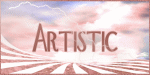Current Time
Followers
Chat
Email Subscription
Calendar
NetworkedBlogs
Like Us on FB!
Friday, April 12, 2013
Tropical Summer Days Featuring Joe Peck
Tropical Summer Days
Tutorial written by: Sassy's Designs Unlimited
Please do not claim as your own. Feel free to share it all I ask is that you send them to my blogs.
This tutorial was written for those
that have a working knowledge of PSP.
This tutorial was made in Paint Shop Pro X4. But any should work. If the scrap kit isn't available to you please choose another kit of your liking.
I am using the PTU Artwork by: Joe Peck and scrap kit by: Jenny's Designs Tropical Summer Day Kit
Supplies
Font:Angelic War (Not included)
Open a transparent image 800 x 800 pixels. For the sparkle tag I used a color background #c0c0ff.
Open and re-size to 800 pixels net and copy and paste as a new layer. Drop shadow.
Open frame 1 and copy and paste as new layer. Re-size if you need to. I re-sized to 800 pixels. Drop shadow.
Open boat and copy and paste as a new layer and arrange at one of the bottom corners. Drop shadow.
Open and copy and paste as new layer bird (yellow) and arrange by the boat. Drop Shadow.
Open and copy and paste as new layer drink 4 and arrange at opposite corner of boat. You may need to re-size. Then you will need to flip it. Image>Flip Horizontal. Drop shadow.
Open and re-size to 300 pixels and copy and paste as new layer flower 2. Arrange at top of frame. Drop shadow.
Open and re-size to 200 pixels and copy and paste as new layer dragonfly. Drop shadow.
Open and re-size Palm tree to 600 pixels and copy and paste as new layers 2 times. Then flip one horizontal. Drop shadow both.
Open and re-size sun to 500 pixels and copy and paste as a new layer. Now arrange at top of frame. Drop shadow.
Now add your tube and arrange where you would like it. I added the tube 2 times and shadowed the back one. You that by moving the bar at the top of your layer palette. Drop shadow.
Add all proper copyrights and licenses if needed.
Then add the name or text you wish to be on the tag. Save the tag before you add any name/text in psd or psp format as a template for later use. You can sparkle it or leave it the way it is.
Now to sparkle.
First off you need install the VM sparkle into your plugins folder. Be sure to unzip it first. Next you need to hide your tube layers. Both of them if you do 2. Then merge visible all other layers. Then duplicate 2 times. Rename the layers if you like. I did mine as layer 1, 2 & 3. Hide layers 2 & 3 by clicking on the little eye. Be sure layer 1 is highlighted.
Now to up to effects>plugins>VM Natural (is your sparkle). Settings are set to as the following:
Layer 1 Settings
Max size: 204
Red: 255
Green: 255
Blue: 255
Rnk Color on/off: 255
Random Seed: 145
Then press ok.
Hide layer 1 and un-hide layer 2.
Layer 2 settings:
Max size: 96
Red: 255
Green: 255
Blue: 255
Rnk Color on/off: 255
Random Seed: 201
Then press ok.
Hide layer 2 and un-hide layer 3.
Layer 3 settings:
Max size: 25
Red: 255
Green: 255
Blue: 255
Rnk Color on/off: 255
Random Seed: 255
Then press ok.
Now un-hide layer 1 and both 2 layers. Using your hand tool right click on the image and copy merged. Then open your animation shop and paste as new animation. Now hide layer 1 and un-hide layer 2 and do the same thing but paste after current frame in animation shop. Now hide layer 2 and un-hide layer 3 and repeat above.
Now in animation shop you should have 3 frames. If you need to re-size now is the time to do so. Shift S will allow you to re-size. I re-sized to 475 pixels. Now go to edit>select all and this click on the movie film and you have sparkle on your tag.
If you have any questions please feel free to email me.
Hugs,
SassyDebs
Labels:Joe Peck,SassyDebs Tuts,tutorials | 0
comments
Thursday, April 11, 2013
Tranquility Tutorial Featuring Izabela Bzymek
Tranquility Tutorial
Tutorial written by: SassyDebs
Please do not claim as your own. Thank you.
This tutorial was written for those
that have a working knowledge of PSP.
This tutorial was made in Paint Shop Pro X4. But any should work. If the scrap kit isn't available to you please choose another kit of your liking.
I am using the PTU Artwork by: Izabela Bzymek and scrap kit by: FTU Taggers Inc. Tranquility Blogtrain
Supplies
Font: Estrangelo Edessa (Not provided)
Open a new white image in this size. 800x800 pixels.
Choose a paper that you like. I used paper 4 from the Tranquility Train folder.
Now we are going to apply a mask. Go to layers>load mask/save mask>load mask from disk. I used mask from Sassy's Designs named SDMask46FTU. This is included in the supplies.
Now open Frame 3 from Tranquility Train folder and copy and paste it as a new layer. Drop Shadow.
Now open element 12 from Tranquility Train folder and copy and paste it and move layer below the frame layer. Drop shadow.
Now open element 2 (tree) and copy and paste it as new layer and move that layer above the frame. Arrange the element to your liking. Drop Shadow.
Now open element 11 (mushroom/toadstool) and copy and paste it in front but off to the side some of the pine tree. Drop shadow.
Now open element 29 (purple lavender) and copy and paste in front of frame. Drop shadow.
Now open element 21 (grass) and copy and paste it in front of the frame off to the side some. Drop shadow.
Now open element 1 (deer) and copy and paste it as new layer and move it to where it is in front of the pine tree. I had to resize so I resized to 250 pixels. Drop shadow.
Now go to folder VC Tranquility TI Blogtrain and open rose 1 and copy and paste it 3 times and arrange on the frame. Drop shadow each one.
Now is the time to add your tube. Drop shadow. Be sure to add all proper copyrights and license if required.
Now we are going to add animated noise to the background. Go down to where you applied your mask. Dulicate it 2 more times. Now you should have 3 masked layers.
I renamed my 3 masks layers to Mask 1, 2 and 3. Now be sure mask 1 is highliged and now your going to hide mask 2 & 3 by click on the little eye.
Now go to selections>Select all>selections>float>selections>defloat. Now go to adjust and scroll down to add/remove noise>add noise.
Now in the box I have checked gaussian and monochrome and the noise % set to 40. Then click ok. Go to Selections>Select None. Hide mask 1 and highlight mask 2 and un-hide it by clicking on the eye.
Now go to selections>Select all>selections>float>selections>defloat. Now go to adjust and scroll down to add/remove noise>add noise.
Now in the box I have checked gaussian and monochrome and the noise % set to 50. Then click ok. Go to Selections>Select None. Hide mask 2 and highlight mask 3 and un-hide it by clicking on the eye.
Now go to selections>Select all>selections>float>selections>defloat. Now go to adjust and scroll down to add/remove noise>add noise.
Now in the box I have checked gaussian and monochrome and the noise % set to 45. Then click ok. Go to Selections>Select None.
Now un-hide mask 1 layer and using your hand tool right click inside the image and click on copy merged. Now open animation shop and paste as new animation.
Now hide mask 1 layer and highlight and un-hide mask 2 layer and using your hand tool right click inside the image and click on copy merged. Go to animation shop and right click and paste after current frame.
Now hide mask layer 2 and highlight and un-hide mask 3 layer and using your hand tool right click inside the image and click on copy merged. Go to animation shop and right click and paste after current frame.
Now in animation shop go to edit>select all. Then click on the little movie tape and you have animated your tag. If it does not animation then you have done something wrong. You may want to resize your tag before saving or leave as is and resize later.
Now to add your name to the tag in psp create the name in a new image and copy and paste it into animation shop and dulicate it 2 times then go to edit>select all then be sure all frames are highlighted by clicking on select all and right click in the 1st frame and paste into selected frame and be sure to move it where you want it before you click. Once you click it should show up all frames. If it isn't where you want it just go to edit>undo paste. This is for non-animated name. If you want the animated noise just follow the instruction above.
Thank you, I hope you enjoy this tutorial. If you have any questions please feel free to email me at:
Labels:Izabela Bzymek,SassyDebs Tuts,tutorials | 0
comments
Subscribe to:
Comments
(Atom)
Search
Translator
CT Call
Tubers Wanted
ADI Creative Team
• Samantha
CT Members
• Alicat's Art
• Felinesrus
• Crazed Creations by Crystal
• Nora's Den
• Munday's Mayhem
• Venomous Creations
Labels
- ADI news (1)
- Al Rio (41)
- Alan Gutierrez (7)
- Alex (17)
- Alex Marek-Musat (1)
- Alicat's Art (5)
- Always Creations (32)
- Animated (39)
- Art Whimsico (4)
- artistic dreams (14)
- artists (4)
- auction (2)
- Baron von Lind (4)
- BCA (10)
- Becca Moore (11)
- Becca Turner (5)
- Bob Patterson (2)
- Breast Cancer (6)
- Brooke Gillette (12)
- CaperGirl42 (1)
- Carla Morrow (2)
- Carol Ochs (7)
- Catherine Swinford (1)
- ceat (1)
- Cecil Paplinskie (2)
- Celine (2)
- Chasity IJAmes (14)
- Christina Deljanov (3)
- Christmas (4)
- Cindy Thorrington-Haggerty (1)
- Circle of Hope (2)
- cluster frames (1)
- Copyright (1)
- Copyright Compliancy (1)
- creative team (341)
- CT (19)
- CT Tag (50)
- CT Team (95)
- CT Tutorial (103)
- DCSMC (1)
- Deanna Bach-Talsma (1)
- Deanna Davoli (10)
- Deep's Designz (5)
- Della Lindsey (4)
- Derk Hansen (3)
- Dwight Sanchez (3)
- Ed Hicks (4)
- Elaina Wagner (14)
- Elisa Ferguson (5)
- Facebook Timeline (33)
- forum set (28)
- freebies (5)
- ftu tutorial (23)
- FwTags Creations (1)
- Gina Marie (1)
- Grim Creationz (4)
- Group Info (1)
- Halloween (6)
- Heather Valentin (10)
- Ian Daniels (5)
- in memoriam (3)
- incredimail letters (84)
- Izabela Bzymek (3)
- Jacqueline Collen-Tarrolly (16)
- Jenna Whyte (15)
- Jessica Allain (26)
- Jessica Morgan-Chase (4)
- Joe Peck (8)
- John Gladman (9)
- John Pilkington (1)
- Josephine Wall (3)
- Judy Mastrangelo (14)
- Julie Rabischung (3)
- K DuFresne (1)
- Kaedee (29)
- Karen Singleton (2)
- Katrina Winter (1)
- KCreations (11)
- Kent Steine (1)
- Kimberly Irene Hunt (1)
- Kyra Wilson (3)
- LadyDragus (11)
- Ladywhisper (1)
- Lena Bazhenova (2)
- Leslie Tribolet (5)
- LGDesigns (32)
- Lynx Tutorials (68)
- Mal Berri (11)
- Malberri (5)
- Mark Blanton (2)
- Melissa Diaz (4)
- Michele Ann (14)
- Michelle Ann (2)
- Michelle Munday (3)
- Miss Kajun Kitty (12)
- Monika Holloway (3)
- Monika Jasnauskaite (2)
- Monika Ptok Byard (8)
- Natacha Chohra (2)
- New Releases (11)
- No Scraps (15)
- Nora's Den (32)
- Norma J.Burnell (20)
- Octavia Vaughan (1)
- Phillip Malpass (3)
- Photoshop tut (2)
- png (12)
- Positions Available (1)
- Poupee De Chair (1)
- psp (5)
- PTU (36)
- Ralph Macrey (72)
- Rebecca Barkley (4)
- Rebecca Cox (7)
- Rebecca McCullough (1)
- Red Sangre (3)
- Renee Lavoie (1)
- Robin Pushay (26)
- Russ Docken (3)
- Sandee Edgar (1)
- Sandra Chang-Adair (4)
- SassyDebs (2)
- SassyDebs Tuts (2)
- scrapkits (4)
- Sherbears (1)
- Sherri Tucker (1)
- signature tags (186)
- snags (128)
- Sweet Pin-up (1)
- TanDoll (9)
- Tania Santos (3)
- Tara Medrano (1)
- Terrell Dorfeo (5)
- The >^.^< Den (79)
- Tim Walters (8)
- timeline covers (3)
- Toadstool Farm (3)
- Tori Beveridge (10)
- Toxic-candy (17)
- Tricia Shanabruch (2)
- Tutorial (47)
- tutorials (77)
- Tuts By Ariez Moon (3)
- TutSations by Callie (3)
- Ty Wilson (11)
- Venomous Creations (47)
- wallpapers (7)
- Wassim Jalassi (9)
- Wassim Jelassi (20)
- Whispering Peace (1)
- White Rose Scraps (1)
- William Rumley (1)
- Yannomi (3)
- Yvonne Gilbert (4)
Blog Archive
-
►
2016
(13)
- ► 12/11 - 12/18 (2)
- ► 12/04 - 12/11 (1)
- ► 11/27 - 12/04 (5)
- ► 11/20 - 11/27 (1)
- ► 09/04 - 09/11 (1)
- ► 08/28 - 09/04 (1)
- ► 06/19 - 06/26 (2)
-
►
2015
(1)
- ► 01/25 - 02/01 (1)
-
►
2014
(225)
- ► 11/09 - 11/16 (6)
- ► 11/02 - 11/09 (4)
- ► 10/26 - 11/02 (6)
- ► 10/19 - 10/26 (5)
- ► 10/12 - 10/19 (4)
- ► 10/05 - 10/12 (2)
- ► 09/28 - 10/05 (6)
- ► 09/21 - 09/28 (2)
- ► 09/14 - 09/21 (5)
- ► 09/07 - 09/14 (3)
- ► 08/31 - 09/07 (5)
- ► 08/24 - 08/31 (3)
- ► 08/17 - 08/24 (8)
- ► 08/10 - 08/17 (2)
- ► 08/03 - 08/10 (4)
- ► 07/27 - 08/03 (7)
- ► 07/20 - 07/27 (2)
- ► 07/13 - 07/20 (11)
- ► 07/06 - 07/13 (11)
- ► 06/29 - 07/06 (7)
- ► 06/22 - 06/29 (11)
- ► 06/15 - 06/22 (9)
- ► 06/08 - 06/15 (8)
- ► 06/01 - 06/08 (7)
- ► 05/25 - 06/01 (9)
- ► 05/18 - 05/25 (3)
- ► 05/11 - 05/18 (7)
- ► 05/04 - 05/11 (8)
- ► 04/27 - 05/04 (4)
- ► 04/20 - 04/27 (4)
- ► 04/13 - 04/20 (7)
- ► 04/06 - 04/13 (4)
- ► 03/30 - 04/06 (3)
- ► 03/23 - 03/30 (5)
- ► 03/16 - 03/23 (10)
- ► 03/09 - 03/16 (1)
- ► 02/23 - 03/02 (1)
- ► 02/09 - 02/16 (6)
- ► 02/02 - 02/09 (2)
- ► 01/26 - 02/02 (4)
- ► 01/19 - 01/26 (5)
- ► 01/12 - 01/19 (2)
- ► 01/05 - 01/12 (2)
-
▼
2013
(204)
- ► 12/29 - 01/05 (3)
- ► 12/15 - 12/22 (1)
- ► 12/08 - 12/15 (1)
- ► 12/01 - 12/08 (2)
- ► 11/17 - 11/24 (5)
- ► 11/10 - 11/17 (3)
- ► 11/03 - 11/10 (8)
- ► 10/27 - 11/03 (8)
- ► 10/20 - 10/27 (5)
- ► 10/13 - 10/20 (5)
- ► 10/06 - 10/13 (7)
- ► 09/29 - 10/06 (2)
- ► 09/22 - 09/29 (8)
- ► 09/15 - 09/22 (12)
- ► 09/08 - 09/15 (5)
- ► 09/01 - 09/08 (4)
- ► 08/25 - 09/01 (5)
- ► 08/18 - 08/25 (5)
- ► 08/11 - 08/18 (3)
- ► 08/04 - 08/11 (2)
- ► 07/28 - 08/04 (23)
- ► 07/21 - 07/28 (10)
- ► 07/14 - 07/21 (2)
- ► 06/30 - 07/07 (6)
- ► 06/23 - 06/30 (6)
- ► 06/09 - 06/16 (3)
- ► 05/26 - 06/02 (1)
- ► 05/19 - 05/26 (2)
- ► 05/12 - 05/19 (2)
- ► 05/05 - 05/12 (4)
- ► 04/28 - 05/05 (4)
- ► 04/21 - 04/28 (4)
- ▼ 04/07 - 04/14 (2)
- ► 03/31 - 04/07 (2)
- ► 03/24 - 03/31 (4)
- ► 03/17 - 03/24 (4)
- ► 03/10 - 03/17 (1)
- ► 03/03 - 03/10 (3)
- ► 02/24 - 03/03 (3)
- ► 02/17 - 02/24 (1)
- ► 02/10 - 02/17 (4)
- ► 02/03 - 02/10 (2)
- ► 01/20 - 01/27 (1)
- ► 01/13 - 01/20 (13)
- ► 01/06 - 01/13 (3)
-
►
2012
(210)
- ► 12/30 - 01/06 (2)
- ► 12/16 - 12/23 (1)
- ► 12/09 - 12/16 (3)
- ► 12/02 - 12/09 (6)
- ► 11/25 - 12/02 (3)
- ► 11/18 - 11/25 (3)
- ► 11/11 - 11/18 (3)
- ► 11/04 - 11/11 (16)
- ► 10/28 - 11/04 (7)
- ► 10/21 - 10/28 (3)
- ► 10/14 - 10/21 (1)
- ► 10/07 - 10/14 (1)
- ► 09/30 - 10/07 (4)
- ► 09/23 - 09/30 (2)
- ► 09/16 - 09/23 (5)
- ► 09/09 - 09/16 (10)
- ► 09/02 - 09/09 (10)
- ► 08/26 - 09/02 (12)
- ► 08/19 - 08/26 (6)
- ► 08/12 - 08/19 (1)
- ► 08/05 - 08/12 (4)
- ► 07/22 - 07/29 (6)
- ► 07/15 - 07/22 (2)
- ► 07/08 - 07/15 (8)
- ► 07/01 - 07/08 (1)
- ► 06/24 - 07/01 (2)
- ► 06/03 - 06/10 (3)
- ► 05/20 - 05/27 (1)
- ► 05/13 - 05/20 (2)
- ► 04/29 - 05/06 (1)
- ► 04/22 - 04/29 (4)
- ► 04/15 - 04/22 (1)
- ► 04/08 - 04/15 (3)
- ► 04/01 - 04/08 (2)
- ► 03/25 - 04/01 (7)
- ► 03/18 - 03/25 (7)
- ► 03/11 - 03/18 (7)
- ► 03/04 - 03/11 (14)
- ► 02/26 - 03/04 (21)
- ► 02/19 - 02/26 (8)
- ► 02/12 - 02/19 (2)
- ► 02/05 - 02/12 (1)
- ► 01/29 - 02/05 (3)
- ► 01/01 - 01/08 (1)