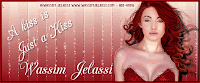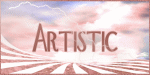Current Time
Followers
Chat
Email Subscription
Calendar
NetworkedBlogs
Like Us on FB!
Saturday, March 24, 2012
"Beauty of Red" Tutorial Featuring "Alex" Work
For this Tutorial I am
using the work of
This is a PTU Tube
You can find her work
at
If using this tube make
sure you have the proper licenses.
I am also using the
Scrap kit of
Journey
This is a FTU Scrap but
please still give Diamond the credit.
Mask I am using is
You will need no
Filters
Lets get started ...
Open 500 x 500 image
Add paper of choice
Monti Blinds 1
Merge/Merge Group
Add what scrap you want
to use
Elements,Paper, Frame
Paper below Frame
Rotate paper, frame 15%
to the right.
Add your tube rotate to
right.
Selections /Select All
Modify/Contract by 3
Image/Crop to
Selections
Now add your tube to
the outside of the frame and move to the left,
Re-size if needed
Add new layer
Selections/Select All/Contract by 2/Invent
then flood file with
the color of your chance. Now deselect.
Now new layer and add
you copyright info. and your name.
Labels:Alex,creative team,signature tags,tutorials | 0
comments
Friday, March 23, 2012
" A KISS " Tutorial & Signature Tags Featuring Wassim Jelassi Work
For this Tutorial I am
using the work of
This is a PTU tube,
You can purchase this
from
If using this tube make
sure you have the proper licenses.
You will need the
Filters
DSB Flux
Alien Skin Xenofex 2
Lets get started ...
Open 600 x 250 image
Add your tube resize if
you want.
Pick 2 colors
Foreground Light
Background Dark
Gradient
Angle: 0
Repeats: 0
Invert: Checked
Style:Linear
Flood Fill with your
Gradient
Gaussain Blur : 15.00
Add your tube again
move to right side
Drop shadow
Vertical : 10
Horizontal : 10
Opacity : 100
Blur : 5.00
Add new layer
Selections/Select All/Contract by 2/Invent
then flood file with
the color of your chance. Now deselect.
Now new layer and add
you copyright info. and your name.
Merge/Merge Visible
DSB Flux/Linear
Transmission Filter
Slice Size : 3
Offset : 5
Blend : 50
Effects/Edge
Effects/Enhance
Do this 2 times
Animation
Alien Skin Xenofex
Constellation
Setting/Small Star
Constellation
Star Size (pixel) :
2.00
Copy Merged or
ctrl+shift+c
Open Animation Shop
paste as new animation or ctrl+v
Back to PSP
Click back arrow
Alien Skin Xenofex
Constellation
Setting/Small Star
Constellation
Click Random tab once
Copy Merged or
ctrl+shift+c
Back to Animation shop
Paste after current
frame or shift+ctrl+L
Keep frame properties
at 10 and save.
Would love to see your
results.
Wednesday, March 21, 2012
New tutorial featuring Ralph Macrey
She's So Hot
This tutorial was written on March 20,2012.
Any similarities to another tutorial is purely coincidental.
All my tutorial are register with My Free Copyright.
Please do not claim as your own.
This tutorial writer assumes you have a working
knowledge of using Paint Shop Pro.
This tutorial was done in Paint Shop Pro9,
but can be adapted to use in other
Paint Shop Pro versions.
This tutorial was written on March 20,2012.
Any similarities to another tutorial is purely coincidental.
All my tutorial are register with My Free Copyright.
Please do not claim as your own.
This tutorial writer assumes you have a working
knowledge of using Paint Shop Pro.
This tutorial was done in Paint Shop Pro9,
but can be adapted to use in other
Paint Shop Pro versions.
SUPPLIES NEEDED
Tube of choice: I'm using the awesome work of Ralph Macrey
Please do not use unless you have a license to do so.
You can get his tubes HERE
Scrapkit of Choice: I am using Bea's Creations FTU Scrap kit Mixed
Bea Creations is no longer on the net.If anyone knows where she
went please email me.Please choose another kit..Thank you Bea
Mask of choice:I am using Vix Big Mask #010
You can download it HERE...Thank you Vix
Template of Choice: I am using Saras Sinful Pleasures Template #3
Tube of choice: I'm using the awesome work of Ralph Macrey
Please do not use unless you have a license to do so.
You can get his tubes HERE
Scrapkit of Choice: I am using Bea's Creations FTU Scrap kit Mixed
Bea Creations is no longer on the net.If anyone knows where she
went please email me.Please choose another kit..Thank you Bea
Mask of choice:I am using Vix Big Mask #010
You can download it HERE...Thank you Vix
Template of Choice: I am using Saras Sinful Pleasures Template #3
Sara is no longer on blogger,so please choose
another template....Thank you Sara
Filters used:Eye Candy 4000 gradient glow...HERE
muras meister filter-copies..you can get it HERE
Font for Name is Aristocrat
copy write is always done in Pixelette ...HERE
Drop shadow use through out H-2/V-2/O-65/B-6.00
Please leave a thank you when you downloading for supplies.
my tag is just a guide...please use your imagination
and make the tag your own
you do not have to use any of the supplies I used.
LET'S BEGIN
Open up Template and ShiftD and close original...delete copyright layer
resize template 610x658 for space to work/we will resize again at the end/
close all layers/choose paper of choice/copy/paste and put underneath
background layer/go to mask of choice with these setting and click ok
Filters used:Eye Candy 4000 gradient glow...HERE
muras meister filter-copies..you can get it HERE
Font for Name is Aristocrat
copy write is always done in Pixelette ...HERE
Drop shadow use through out H-2/V-2/O-65/B-6.00
Please leave a thank you when you downloading for supplies.
my tag is just a guide...please use your imagination
and make the tag your own
you do not have to use any of the supplies I used.
LET'S BEGIN
Open up Template and ShiftD and close original...delete copyright layer
resize template 610x658 for space to work/we will resize again at the end/
close all layers/choose paper of choice/copy/paste and put underneath
background layer/go to mask of choice with these setting and click ok
delete background layer
On the following raster layers follow these directions...
activate rectangle1 layer/copy/paste paper of choice/resize/go to rectangle1
layer/invert/go to paper layer and delete/merge down/add drop shadow
activate bracket rectangle layer/copy/paste paper of choice/resize/go to
bracket rectangle layer/invert/go to paper layer and delete/merge down/
add drop shadow
activate circles layer/copy/paste paper of choice/resize/go to circles
layer/invert/go to paper layer and delete/merge down/add drop shadow
activate rectangle2 layer/copy/paste paper of choice/resize/go to rectangle2
layer/invert/go to paper layer and delete/keep activates/font/ type
she's so hot/muras meister filter-copies/ with these setting
On the following raster layers follow these directions...
activate rectangle1 layer/copy/paste paper of choice/resize/go to rectangle1
layer/invert/go to paper layer and delete/merge down/add drop shadow
activate bracket rectangle layer/copy/paste paper of choice/resize/go to
bracket rectangle layer/invert/go to paper layer and delete/merge down/
add drop shadow
activate circles layer/copy/paste paper of choice/resize/go to circles
layer/invert/go to paper layer and delete/merge down/add drop shadow
activate rectangle2 layer/copy/paste paper of choice/resize/go to rectangle2
layer/invert/go to paper layer and delete/keep activates/font/ type
she's so hot/muras meister filter-copies/ with these setting
click ok/merge down/add drop shadow
activate rectangle3 layer/copy/paste paper of choice/resize/go to rectangle3
layer/invert/go to paper layer and delete/merge down/add drop shadow
activate rectangle4 layer/copy/paste paper of choice/resize/go to rectangle4
layer/invert/go to paper layer and delete/merge down/add drop shadow
copy/paste tube/place on top of rectangle2 layer/resize to fit/add drop shadow
now add any other element you wish to use to make your tag your own/
add drop shadow on each element/resize you entire tag if needed/if tag
is fuzzy/adjust/sharpness/sharpen each item until clear
add your watermark and copyright credits/give it a slight gradient glow
...now give your tag to a friend.
You're done...thank you for trying my tutorial
please send me a copy so that I can show case it on my blog
send to riggsbee53@gmail.com
activate rectangle3 layer/copy/paste paper of choice/resize/go to rectangle3
layer/invert/go to paper layer and delete/merge down/add drop shadow
activate rectangle4 layer/copy/paste paper of choice/resize/go to rectangle4
layer/invert/go to paper layer and delete/merge down/add drop shadow
copy/paste tube/place on top of rectangle2 layer/resize to fit/add drop shadow
now add any other element you wish to use to make your tag your own/
add drop shadow on each element/resize you entire tag if needed/if tag
is fuzzy/adjust/sharpness/sharpen each item until clear
add your watermark and copyright credits/give it a slight gradient glow
...now give your tag to a friend.
You're done...thank you for trying my tutorial
please send me a copy so that I can show case it on my blog
send to riggsbee53@gmail.com
Labels:creative team,Ralph Macrey,tutorials | 0
comments
New Tutorial featuring Ralph Macrey
Angel Vs Devil
This tutorial was written on March 20,2012.
Any similarities to another tutorial is purely coincidental.
All my tutorial are register with My Free Copyright.
Please do not claim as your own.
This tutorial writer assumes you have a working
knowledge of using Paint Shop Pro.
This tutorial was done in Paint Shop Pro9,
but can be adapted to use in other
Paint Shop Pro versions.

SUPPLIES NEEDED
Tube of choice: I'm using the awesome work of Ralph Macrey
Please do not use unless you have a license to do so.
You can get his tubes HERE
Scrapkit of Choice: I am using Rieka Rafita FTU Scrap kit
called Redilicous.You can download it HERE. Rieka is no longer with us
You can get his tubes HERE
Scrapkit of Choice: I am using Rieka Rafita FTU Scrap kit
called Redilicous.You can download it HERE. Rieka is no longer with us
but her awesome work lives on...Thank you Rieka for all the awesome
work you did, You are missed.
Mask of choice:I am using Vix Big Mask #003
You can download it HERE...Thank you Vix
Template of Choice: I am using Divine Intentions Template #400
You can download it HERE....Thank you Missy
Filters used:Eye Candy 4000 gradient glow...HERE
Xero - fritillary and xero- improver..you can get it HERE
Font for Name is Angel
copy write is always done in Pixelette ...HERE
Drop shadow use through out H-2/V-2/O-65/B-6.00
Please leave a thank you when you downloading for supplies.
my tag is just a guide...please use your imagination
and make the tag your own
you do not have to use any of the supplies I used.
LET'S BEGIN
Open up Template and ShiftD and close original...delete copyright layer
resize template 614x424 for space to work/we will resize again at the end/
close all layers/choose paper of choice/copy/paste and put underneath
background layer/go to mask of choice with these setting and click ok
delete background layer
On the following raster layers follow these directions...
activate center circle2 layer/copy/paste paper of choice/resize/go to
center circle2 layer/selection/modify/smooth/with these setting
invert/(do this for each layer)/go to paper layer
and delete/keep activate/copy/paste tube/
resize to fit/go to xero/fritillary/with these setting
click ok/now go to xero improver with these setting/click ok/add drop shadow
activate square1 layer/copy/paste paper of choice/resize/go to square1
layer/invert/go to paper layer and delete/merge down/add drop shadow
copy/paste flower2/resize to fit/add drop shadow/duplicate/mirror
place on top of square2 layer
activate square2 layer/copy/paste paper of choice/resize/go to square2
layer/invert/go to paper layer and delete/merge down/add drop shadow
activate rectangle1/selection/modify/smooth/with previous setting/go to
color material pallet and flood fill black/deactivated/add drop shadow
activate rectangle2/selection/modify/smooth/with previous setting/go to
color material pallet and flood fill black/deactivated/add drop shadow
activate circle back1 layer/copy/paste paper of choice/resize/go to circle
back1 layer/invert/go to paper layer and delete/adjust/add/remove noise/add
noise with these setting
do this 3x/merge down/add drop shadow
activate circle back2 layer/copy/paste paper of choice/resize/go to circle
back2 layer/invert/go to paper layer and delete/adjust/add/remove noise/add
noise with these setting/do this 3x/merge down/add drop shadow
activate circle1 layer/selection/modify/smooth/with previous setting/go to
color material pallet and flood fill red/keep activated/copy/paste tube
resize/duplicate/close for now/on original layer/blend/screen/lower opacity
80%/add drop shadow/on duplicate layer/place below original/add drop shadow
activate circle2 layer/selection/modify/smooth/with previous setting/go to
color material pallet and flood fill red/keep activated/copy/paste tube
resize/duplicate/close for now/on original layer/blend/screen/lower opacity
80%/add drop shadow/on duplicate layer/place below original/add drop shadow
activate frame back1 layer/selection/modify/smooth/with previous setting
go to color material pallet and flood fill black/keep activated/copy/paste
glitter flower1/resize to fit/add drop shadow
activate frame back2 layer/selection/modify/smooth/with previous setting
go to color material pallet and flood fill black/keep activated/copy/paste
glitter flower1/resize to fit/add drop shadow
activate frame1 layer/copy/paste paper of choice/resize/go to frame1
layer/selection/modify/smooth/with previous setting/invert
go to paper layer and delete/add drop shadow
activate frame2 layer/copy/paste paper of choice/resize/go to frame2
layer/selection/modify/smooth/with previous setting/invert
go to paper layer and delete/add drop shadow
activate center circle layer/copy/paste paper of choice/resize/go to center
circle layer/invert/go to paper layer and delete/adjust/add/remove noise
add noise with these setting/merge down/add drop shadow
copy/paste tube/place on top of center circle layer/resize to fit/duplicate
on orginal layer/blend/screen/lower opacity to 80%/place duplicate layer
below orginal layer/add drop shadow to both
leave word art shadow layer and word art back layer as is/on word art
layer activate the pink words/copy/paste paper of choice/resize/ on word
art layer /invert/go to paper layer and delete
now add any other element you wish to use to make your tag your own/
add drop shadow on each element/resize you entire tag if needed/if tag
is fuzzy/adjust/sharpness/sharpen each item until clear
add your watermark and copyright credits/give it a slight gradient glow
...now give your tag to a friend.
You're done...thank you for trying my tutorial
please send me a copy so that I can show case it on my blog
send to riggsbee53@gmail.com



Mask of choice:I am using Vix Big Mask #003
You can download it HERE...Thank you Vix
Template of Choice: I am using Divine Intentions Template #400
You can download it HERE....Thank you Missy
Filters used:Eye Candy 4000 gradient glow...HERE
Xero - fritillary and xero- improver..you can get it HERE
Font for Name is Angel
copy write is always done in Pixelette ...HERE
Drop shadow use through out H-2/V-2/O-65/B-6.00
Please leave a thank you when you downloading for supplies.
my tag is just a guide...please use your imagination
and make the tag your own
you do not have to use any of the supplies I used.
LET'S BEGIN
Open up Template and ShiftD and close original...delete copyright layer
resize template 614x424 for space to work/we will resize again at the end/
close all layers/choose paper of choice/copy/paste and put underneath
background layer/go to mask of choice with these setting and click ok
delete background layer
On the following raster layers follow these directions...
activate center circle2 layer/copy/paste paper of choice/resize/go to
center circle2 layer/selection/modify/smooth/with these setting
invert/(do this for each layer)/go to paper layer
and delete/keep activate/copy/paste tube/
resize to fit/go to xero/fritillary/with these setting
click ok/now go to xero improver with these setting/click ok/add drop shadow
activate square1 layer/copy/paste paper of choice/resize/go to square1
layer/invert/go to paper layer and delete/merge down/add drop shadow
copy/paste flower2/resize to fit/add drop shadow/duplicate/mirror
place on top of square2 layer
activate square2 layer/copy/paste paper of choice/resize/go to square2
layer/invert/go to paper layer and delete/merge down/add drop shadow
activate rectangle1/selection/modify/smooth/with previous setting/go to
color material pallet and flood fill black/deactivated/add drop shadow
activate rectangle2/selection/modify/smooth/with previous setting/go to
color material pallet and flood fill black/deactivated/add drop shadow
activate circle back1 layer/copy/paste paper of choice/resize/go to circle
back1 layer/invert/go to paper layer and delete/adjust/add/remove noise/add
noise with these setting
do this 3x/merge down/add drop shadow
activate circle back2 layer/copy/paste paper of choice/resize/go to circle
back2 layer/invert/go to paper layer and delete/adjust/add/remove noise/add
noise with these setting/do this 3x/merge down/add drop shadow
activate circle1 layer/selection/modify/smooth/with previous setting/go to
color material pallet and flood fill red/keep activated/copy/paste tube
resize/duplicate/close for now/on original layer/blend/screen/lower opacity
80%/add drop shadow/on duplicate layer/place below original/add drop shadow
activate circle2 layer/selection/modify/smooth/with previous setting/go to
color material pallet and flood fill red/keep activated/copy/paste tube
resize/duplicate/close for now/on original layer/blend/screen/lower opacity
80%/add drop shadow/on duplicate layer/place below original/add drop shadow
activate frame back1 layer/selection/modify/smooth/with previous setting
go to color material pallet and flood fill black/keep activated/copy/paste
glitter flower1/resize to fit/add drop shadow
activate frame back2 layer/selection/modify/smooth/with previous setting
go to color material pallet and flood fill black/keep activated/copy/paste
glitter flower1/resize to fit/add drop shadow
activate frame1 layer/copy/paste paper of choice/resize/go to frame1
layer/selection/modify/smooth/with previous setting/invert
go to paper layer and delete/add drop shadow
activate frame2 layer/copy/paste paper of choice/resize/go to frame2
layer/selection/modify/smooth/with previous setting/invert
go to paper layer and delete/add drop shadow
activate center circle layer/copy/paste paper of choice/resize/go to center
circle layer/invert/go to paper layer and delete/adjust/add/remove noise
add noise with these setting/merge down/add drop shadow
copy/paste tube/place on top of center circle layer/resize to fit/duplicate
on orginal layer/blend/screen/lower opacity to 80%/place duplicate layer
below orginal layer/add drop shadow to both
leave word art shadow layer and word art back layer as is/on word art
layer activate the pink words/copy/paste paper of choice/resize/ on word
art layer /invert/go to paper layer and delete
now add any other element you wish to use to make your tag your own/
add drop shadow on each element/resize you entire tag if needed/if tag
is fuzzy/adjust/sharpness/sharpen each item until clear
add your watermark and copyright credits/give it a slight gradient glow
...now give your tag to a friend.
You're done...thank you for trying my tutorial
please send me a copy so that I can show case it on my blog
send to riggsbee53@gmail.com



Labels:creative team,Ralph Macrey,tutorials | 0
comments
New Tutorial featuring Art Whimsico
This tutorial was written on March 19,2012.
Any similarities to another tutorial is purely coincidental.
All my tutorial are register with My Free Copyright.
All my tutorial are register with My Free Copyright.
Please do not claim as your own.
This tutorial writer assumes you have a working
This tutorial writer assumes you have a working
knowledge of using Paint Shop Pro.
This tutorial was done in Paint Shop Pro9,
but can be adapted to use in other This tutorial was done in Paint Shop Pro9,
Paint Shop Pro versions.
SUPPLIES NEEDED
Tube of choice: I'm using the awesome work of Art Whimsico.
Please do not use unless you have a license to do so. You can get her tubes HERE
Scrapkit of Choice: I am using Fantasy Moments FTU Scrap kit called Easter
You can purchase it HERE....Thank you
Mask of choice:I am using EDB mask #16.She is under construction
right now, please choose another mask.. Thank you
Template of Choice: I am using Denz's Designs-Template #120
You can download it HERE....Thank you Denny
Two Easter tubes of choice...one of eggs
Template of Choice: I am using Denz's Designs-Template #120
You can download it HERE....Thank you Denny
Two Easter tubes of choice...one of eggs
Xero - Mistified..you can get it HERE
Font for word art is Sakkal Majalla...HERE
Font for Name is Johannes...HERE
Copy write is always done in Pixelette ...HERE
Drop shadow use through out H-2/V-2/O-65/B-6.00
Please leave a thank you when you downloading for supplies.
my tag is just a guide...please use your imagination and make the tag your own
you do not have to use any of the supplies I used.
LET'S BEGIN
Open up Template and ShiftD and close original...delete copyright layer
resize template 600x600 for space to work/we will resize again at the end/
close all layers/choose paper of choice/copy/paste and put underneath
background layer/go to mask of choice with these setting and click ok
Font for word art is Sakkal Majalla...HERE
Font for Name is Johannes...HERE
Copy write is always done in Pixelette ...HERE
Drop shadow use through out H-2/V-2/O-65/B-6.00
Please leave a thank you when you downloading for supplies.
my tag is just a guide...please use your imagination and make the tag your own
you do not have to use any of the supplies I used.
LET'S BEGIN
Open up Template and ShiftD and close original...delete copyright layer
resize template 600x600 for space to work/we will resize again at the end/
close all layers/choose paper of choice/copy/paste and put underneath
background layer/go to mask of choice with these setting and click ok
delete background layer
On the following raster layers follow these directions...
activate lg circle layer/adjust/hue saturation/hue map with these setting
click ok/add drop shadow/keep activated
copy/paste element 24 on top of lg circle layer/resize/place where you
want what part to show/add drop shadow
activate square layer/copy/paste paper of choice/go to square layer
invert/go to paper layer and delete/merge down/add drop shadow
copy/paste bunny/resize to fit /add drop shadow/now copy/paste yellow frame
resize to fit square/make sure bunny is underneath yellow frame/add drop shadow
activate strip 2 top/choose three colors/go to material properties with
these setting/then gradient editor with these setting/ click ok/
flood fill strip with these colors/add drop shadow
activate strip2 bottom/reverse colors and flood fill bottom strips with
these colors/add drop shadow
leave word art layers as is and bring the heart layers down and place on
word art layer/(see my tag for reference)
on the top and bottom layers where the hearts were/choose font (Sakkal Majalla)
size 14 and type out Happy Easter three times/color-white
activate pink circle layer/copy/paste paper of choice/go to pink circle layer
invert/go to paper layer and delete/merge down/add drop shadow
copy/paste/resize bunny tube/place on top of pink circle layer/
activate strip2 bottom/reverse colors and flood fill bottom strips with
these colors/add drop shadow
leave word art layers as is and bring the heart layers down and place on
word art layer/(see my tag for reference)
on the top and bottom layers where the hearts were/choose font (Sakkal Majalla)
size 14 and type out Happy Easter three times/color-white
activate pink circle layer/copy/paste paper of choice/go to pink circle layer
invert/go to paper layer and delete/merge down/add drop shadow
copy/paste/resize bunny tube/place on top of pink circle layer/
on duplicate/filter xero/mistified effect with these setting/
click ok/add drop shadow to both
activate blue circle layer/copy/paste paper of choice/go to blue circle layer
invert/go to paper layer and delete/merge down/add drop shadow
I put the basket of eggs and eggs in blue circle/duplicate/close duplicated
layer/on original layer/blend/screen/add drop shadow
on duplicated layer lower opacity to 80%/now place both duplicated layers
on to of original layers
now add any other element you wish to use to make
activate blue circle layer/copy/paste paper of choice/go to blue circle layer
invert/go to paper layer and delete/merge down/add drop shadow
I put the basket of eggs and eggs in blue circle/duplicate/close duplicated
layer/on original layer/blend/screen/add drop shadow
on duplicated layer lower opacity to 80%/now place both duplicated layers
on to of original layers
now add any other element you wish to use to make
your tag your own/add drop
shadow on each element
add your watermark and copyright credits/
shadow on each element
add your watermark and copyright credits/
give it a slight gradient glow
...now give your tag to a friend.
You're done...thank you for trying my tutorial
please send me a copy so that I can show case it on my blog
send to riggsbee53@gmail.com

...now give your tag to a friend.
You're done...thank you for trying my tutorial
please send me a copy so that I can show case it on my blog
send to riggsbee53@gmail.com

Labels:Art Whimsico,creative team,tutorials | 0
comments
Monday, March 19, 2012
"Oriental Beauty" Tut & Tags Featuring Jenna Whyte
For this Tutorial I am
using the work of
This is a PTU Tube you
can purchase this tube from
If using this tube make
sure you have the proper licenses.
I am also using the
Oriental Scrap Kit
Originally from “Scraps
and More”
which has since been
closed.
You will need no
Filters
Lets get started ...
Open 600 x 600 white
image
No worries you can
re-size later
Now pick a color for
your mask
I am using Becky_
Mask019
Layers/Load-Save
Mask/Load Mask From Disk
Create Mask From:
Source Luminance
Orientation: Fit To
Canvas
Options: Hide All Mask
Merge/Merge Group
Add all the scrap you
want to use
Add your tube re-size
if you want.
Now new layer and add
you copyright info. and your name.
X out of everything
expect for 1 element from your scrap,
Mask & Background
Merge/Merge Visible
X out of this and open
the others
Merge/Merge Visible
Reopen your
background/copy
Animation
Open Animation Shop
paste as new animation or ctrl+v
Insert Image
Effects/underwater
Custom/Effects/Apply
Sunlight Dappling
Sunlight Intensity: 10
Liquid Properties/Water
Depth: 30
Waves/Wave: 11
X: 0
Y: 0
OK
Animation
Cull Animation
Remove 1 frame for
every 2
Repeat this step making
5 frames
Back to PSP
Highlight and copy your
top images
Back to Animation shop
Paste as new animation
or ctrl+v
Duplicate 3 times this
will give you 5 frames
Ctrl+A+C
Highlight your
background
Ctrl+A+E
Keep frame properties
at 10 and save.
Would love to see your
results.
Sunday, March 18, 2012
My Heart Tag
Subscribe to:
Comments
(Atom)
Search
Translator
CT Call
Tubers Wanted
ADI Creative Team
• Samantha
CT Members
• Alicat's Art
• Felinesrus
• Crazed Creations by Crystal
• Nora's Den
• Munday's Mayhem
• Venomous Creations
Labels
- ADI news (1)
- Al Rio (41)
- Alan Gutierrez (7)
- Alex (17)
- Alex Marek-Musat (1)
- Alicat's Art (5)
- Always Creations (32)
- Animated (39)
- Art Whimsico (4)
- artistic dreams (14)
- artists (4)
- auction (2)
- Baron von Lind (4)
- BCA (10)
- Becca Moore (11)
- Becca Turner (5)
- Bob Patterson (2)
- Breast Cancer (6)
- Brooke Gillette (12)
- CaperGirl42 (1)
- Carla Morrow (2)
- Carol Ochs (7)
- Catherine Swinford (1)
- ceat (1)
- Cecil Paplinskie (2)
- Celine (2)
- Chasity IJAmes (14)
- Christina Deljanov (3)
- Christmas (4)
- Cindy Thorrington-Haggerty (1)
- Circle of Hope (2)
- cluster frames (1)
- Copyright (1)
- Copyright Compliancy (1)
- creative team (341)
- CT (19)
- CT Tag (50)
- CT Team (95)
- CT Tutorial (103)
- DCSMC (1)
- Deanna Bach-Talsma (1)
- Deanna Davoli (10)
- Deep's Designz (5)
- Della Lindsey (4)
- Derk Hansen (3)
- Dwight Sanchez (3)
- Ed Hicks (4)
- Elaina Wagner (14)
- Elisa Ferguson (5)
- Facebook Timeline (33)
- forum set (28)
- freebies (5)
- ftu tutorial (23)
- FwTags Creations (1)
- Gina Marie (1)
- Grim Creationz (4)
- Group Info (1)
- Halloween (6)
- Heather Valentin (10)
- Ian Daniels (5)
- in memoriam (3)
- incredimail letters (84)
- Izabela Bzymek (3)
- Jacqueline Collen-Tarrolly (16)
- Jenna Whyte (15)
- Jessica Allain (26)
- Jessica Morgan-Chase (4)
- Joe Peck (8)
- John Gladman (9)
- John Pilkington (1)
- Josephine Wall (3)
- Judy Mastrangelo (14)
- Julie Rabischung (3)
- K DuFresne (1)
- Kaedee (29)
- Karen Singleton (2)
- Katrina Winter (1)
- KCreations (11)
- Kent Steine (1)
- Kimberly Irene Hunt (1)
- Kyra Wilson (3)
- LadyDragus (11)
- Ladywhisper (1)
- Lena Bazhenova (2)
- Leslie Tribolet (5)
- LGDesigns (32)
- Lynx Tutorials (68)
- Mal Berri (11)
- Malberri (5)
- Mark Blanton (2)
- Melissa Diaz (4)
- Michele Ann (14)
- Michelle Ann (2)
- Michelle Munday (3)
- Miss Kajun Kitty (12)
- Monika Holloway (3)
- Monika Jasnauskaite (2)
- Monika Ptok Byard (8)
- Natacha Chohra (2)
- New Releases (11)
- No Scraps (15)
- Nora's Den (32)
- Norma J.Burnell (20)
- Octavia Vaughan (1)
- Phillip Malpass (3)
- Photoshop tut (2)
- png (12)
- Positions Available (1)
- Poupee De Chair (1)
- psp (5)
- PTU (36)
- Ralph Macrey (72)
- Rebecca Barkley (4)
- Rebecca Cox (7)
- Rebecca McCullough (1)
- Red Sangre (3)
- Renee Lavoie (1)
- Robin Pushay (26)
- Russ Docken (3)
- Sandee Edgar (1)
- Sandra Chang-Adair (4)
- SassyDebs (2)
- SassyDebs Tuts (2)
- scrapkits (4)
- Sherbears (1)
- Sherri Tucker (1)
- signature tags (186)
- snags (128)
- Sweet Pin-up (1)
- TanDoll (9)
- Tania Santos (3)
- Tara Medrano (1)
- Terrell Dorfeo (5)
- The >^.^< Den (79)
- Tim Walters (8)
- timeline covers (3)
- Toadstool Farm (3)
- Tori Beveridge (10)
- Toxic-candy (17)
- Tricia Shanabruch (2)
- Tutorial (47)
- tutorials (77)
- Tuts By Ariez Moon (3)
- TutSations by Callie (3)
- Ty Wilson (11)
- Venomous Creations (47)
- wallpapers (7)
- Wassim Jalassi (9)
- Wassim Jelassi (20)
- Whispering Peace (1)
- White Rose Scraps (1)
- William Rumley (1)
- Yannomi (3)
- Yvonne Gilbert (4)
Blog Archive
-
►
2016
(13)
- ► 12/11 - 12/18 (2)
- ► 12/04 - 12/11 (1)
- ► 11/27 - 12/04 (5)
- ► 11/20 - 11/27 (1)
- ► 09/04 - 09/11 (1)
- ► 08/28 - 09/04 (1)
- ► 06/19 - 06/26 (2)
-
►
2015
(1)
- ► 01/25 - 02/01 (1)
-
►
2014
(225)
- ► 11/09 - 11/16 (6)
- ► 11/02 - 11/09 (4)
- ► 10/26 - 11/02 (6)
- ► 10/19 - 10/26 (5)
- ► 10/12 - 10/19 (4)
- ► 10/05 - 10/12 (2)
- ► 09/28 - 10/05 (6)
- ► 09/21 - 09/28 (2)
- ► 09/14 - 09/21 (5)
- ► 09/07 - 09/14 (3)
- ► 08/31 - 09/07 (5)
- ► 08/24 - 08/31 (3)
- ► 08/17 - 08/24 (8)
- ► 08/10 - 08/17 (2)
- ► 08/03 - 08/10 (4)
- ► 07/27 - 08/03 (7)
- ► 07/20 - 07/27 (2)
- ► 07/13 - 07/20 (11)
- ► 07/06 - 07/13 (11)
- ► 06/29 - 07/06 (7)
- ► 06/22 - 06/29 (11)
- ► 06/15 - 06/22 (9)
- ► 06/08 - 06/15 (8)
- ► 06/01 - 06/08 (7)
- ► 05/25 - 06/01 (9)
- ► 05/18 - 05/25 (3)
- ► 05/11 - 05/18 (7)
- ► 05/04 - 05/11 (8)
- ► 04/27 - 05/04 (4)
- ► 04/20 - 04/27 (4)
- ► 04/13 - 04/20 (7)
- ► 04/06 - 04/13 (4)
- ► 03/30 - 04/06 (3)
- ► 03/23 - 03/30 (5)
- ► 03/16 - 03/23 (10)
- ► 03/09 - 03/16 (1)
- ► 02/23 - 03/02 (1)
- ► 02/09 - 02/16 (6)
- ► 02/02 - 02/09 (2)
- ► 01/26 - 02/02 (4)
- ► 01/19 - 01/26 (5)
- ► 01/12 - 01/19 (2)
- ► 01/05 - 01/12 (2)
-
►
2013
(204)
- ► 12/29 - 01/05 (3)
- ► 12/15 - 12/22 (1)
- ► 12/08 - 12/15 (1)
- ► 12/01 - 12/08 (2)
- ► 11/17 - 11/24 (5)
- ► 11/10 - 11/17 (3)
- ► 11/03 - 11/10 (8)
- ► 10/27 - 11/03 (8)
- ► 10/20 - 10/27 (5)
- ► 10/13 - 10/20 (5)
- ► 10/06 - 10/13 (7)
- ► 09/29 - 10/06 (2)
- ► 09/22 - 09/29 (8)
- ► 09/15 - 09/22 (12)
- ► 09/08 - 09/15 (5)
- ► 09/01 - 09/08 (4)
- ► 08/25 - 09/01 (5)
- ► 08/18 - 08/25 (5)
- ► 08/11 - 08/18 (3)
- ► 08/04 - 08/11 (2)
- ► 07/28 - 08/04 (23)
- ► 07/21 - 07/28 (10)
- ► 07/14 - 07/21 (2)
- ► 06/30 - 07/07 (6)
- ► 06/23 - 06/30 (6)
- ► 06/09 - 06/16 (3)
- ► 05/26 - 06/02 (1)
- ► 05/19 - 05/26 (2)
- ► 05/12 - 05/19 (2)
- ► 05/05 - 05/12 (4)
- ► 04/28 - 05/05 (4)
- ► 04/21 - 04/28 (4)
- ► 04/07 - 04/14 (2)
- ► 03/31 - 04/07 (2)
- ► 03/24 - 03/31 (4)
- ► 03/17 - 03/24 (4)
- ► 03/10 - 03/17 (1)
- ► 03/03 - 03/10 (3)
- ► 02/24 - 03/03 (3)
- ► 02/17 - 02/24 (1)
- ► 02/10 - 02/17 (4)
- ► 02/03 - 02/10 (2)
- ► 01/20 - 01/27 (1)
- ► 01/13 - 01/20 (13)
- ► 01/06 - 01/13 (3)
-
▼
2012
(210)
- ► 12/30 - 01/06 (2)
- ► 12/16 - 12/23 (1)
- ► 12/09 - 12/16 (3)
- ► 12/02 - 12/09 (6)
- ► 11/25 - 12/02 (3)
- ► 11/18 - 11/25 (3)
- ► 11/11 - 11/18 (3)
- ► 11/04 - 11/11 (16)
- ► 10/28 - 11/04 (7)
- ► 10/21 - 10/28 (3)
- ► 10/14 - 10/21 (1)
- ► 10/07 - 10/14 (1)
- ► 09/30 - 10/07 (4)
- ► 09/23 - 09/30 (2)
- ► 09/16 - 09/23 (5)
- ► 09/09 - 09/16 (10)
- ► 09/02 - 09/09 (10)
- ► 08/26 - 09/02 (12)
- ► 08/19 - 08/26 (6)
- ► 08/12 - 08/19 (1)
- ► 08/05 - 08/12 (4)
- ► 07/22 - 07/29 (6)
- ► 07/15 - 07/22 (2)
- ► 07/08 - 07/15 (8)
- ► 07/01 - 07/08 (1)
- ► 06/24 - 07/01 (2)
- ► 06/03 - 06/10 (3)
- ► 05/20 - 05/27 (1)
- ► 05/13 - 05/20 (2)
- ► 04/29 - 05/06 (1)
- ► 04/22 - 04/29 (4)
- ► 04/15 - 04/22 (1)
- ► 04/08 - 04/15 (3)
- ► 04/01 - 04/08 (2)
- ► 03/25 - 04/01 (7)
- ▼ 03/18 - 03/25 (7)
- ► 03/11 - 03/18 (7)
- ► 03/04 - 03/11 (14)
- ► 02/26 - 03/04 (21)
- ► 02/19 - 02/26 (8)
- ► 02/12 - 02/19 (2)
- ► 02/05 - 02/12 (1)
- ► 01/29 - 02/05 (3)
- ► 01/01 - 01/08 (1)