Current Time
Followers
Chat
Email Subscription
Calendar
NetworkedBlogs
Like Us on FB!
Wednesday, March 21, 2012
New Tutorial featuring Ralph Macrey
Angel Vs Devil
This tutorial was written on March 20,2012.
Any similarities to another tutorial is purely coincidental.
All my tutorial are register with My Free Copyright.
Please do not claim as your own.
This tutorial writer assumes you have a working
knowledge of using Paint Shop Pro.
This tutorial was done in Paint Shop Pro9,
but can be adapted to use in other
Paint Shop Pro versions.

SUPPLIES NEEDED
Tube of choice: I'm using the awesome work of Ralph Macrey
Please do not use unless you have a license to do so.
You can get his tubes HERE
Scrapkit of Choice: I am using Rieka Rafita FTU Scrap kit
called Redilicous.You can download it HERE. Rieka is no longer with us
You can get his tubes HERE
Scrapkit of Choice: I am using Rieka Rafita FTU Scrap kit
called Redilicous.You can download it HERE. Rieka is no longer with us
but her awesome work lives on...Thank you Rieka for all the awesome
work you did, You are missed.
Mask of choice:I am using Vix Big Mask #003
You can download it HERE...Thank you Vix
Template of Choice: I am using Divine Intentions Template #400
You can download it HERE....Thank you Missy
Filters used:Eye Candy 4000 gradient glow...HERE
Xero - fritillary and xero- improver..you can get it HERE
Font for Name is Angel
copy write is always done in Pixelette ...HERE
Drop shadow use through out H-2/V-2/O-65/B-6.00
Please leave a thank you when you downloading for supplies.
my tag is just a guide...please use your imagination
and make the tag your own
you do not have to use any of the supplies I used.
LET'S BEGIN
Open up Template and ShiftD and close original...delete copyright layer
resize template 614x424 for space to work/we will resize again at the end/
close all layers/choose paper of choice/copy/paste and put underneath
background layer/go to mask of choice with these setting and click ok
delete background layer
On the following raster layers follow these directions...
activate center circle2 layer/copy/paste paper of choice/resize/go to
center circle2 layer/selection/modify/smooth/with these setting
invert/(do this for each layer)/go to paper layer
and delete/keep activate/copy/paste tube/
resize to fit/go to xero/fritillary/with these setting
click ok/now go to xero improver with these setting/click ok/add drop shadow
activate square1 layer/copy/paste paper of choice/resize/go to square1
layer/invert/go to paper layer and delete/merge down/add drop shadow
copy/paste flower2/resize to fit/add drop shadow/duplicate/mirror
place on top of square2 layer
activate square2 layer/copy/paste paper of choice/resize/go to square2
layer/invert/go to paper layer and delete/merge down/add drop shadow
activate rectangle1/selection/modify/smooth/with previous setting/go to
color material pallet and flood fill black/deactivated/add drop shadow
activate rectangle2/selection/modify/smooth/with previous setting/go to
color material pallet and flood fill black/deactivated/add drop shadow
activate circle back1 layer/copy/paste paper of choice/resize/go to circle
back1 layer/invert/go to paper layer and delete/adjust/add/remove noise/add
noise with these setting
do this 3x/merge down/add drop shadow
activate circle back2 layer/copy/paste paper of choice/resize/go to circle
back2 layer/invert/go to paper layer and delete/adjust/add/remove noise/add
noise with these setting/do this 3x/merge down/add drop shadow
activate circle1 layer/selection/modify/smooth/with previous setting/go to
color material pallet and flood fill red/keep activated/copy/paste tube
resize/duplicate/close for now/on original layer/blend/screen/lower opacity
80%/add drop shadow/on duplicate layer/place below original/add drop shadow
activate circle2 layer/selection/modify/smooth/with previous setting/go to
color material pallet and flood fill red/keep activated/copy/paste tube
resize/duplicate/close for now/on original layer/blend/screen/lower opacity
80%/add drop shadow/on duplicate layer/place below original/add drop shadow
activate frame back1 layer/selection/modify/smooth/with previous setting
go to color material pallet and flood fill black/keep activated/copy/paste
glitter flower1/resize to fit/add drop shadow
activate frame back2 layer/selection/modify/smooth/with previous setting
go to color material pallet and flood fill black/keep activated/copy/paste
glitter flower1/resize to fit/add drop shadow
activate frame1 layer/copy/paste paper of choice/resize/go to frame1
layer/selection/modify/smooth/with previous setting/invert
go to paper layer and delete/add drop shadow
activate frame2 layer/copy/paste paper of choice/resize/go to frame2
layer/selection/modify/smooth/with previous setting/invert
go to paper layer and delete/add drop shadow
activate center circle layer/copy/paste paper of choice/resize/go to center
circle layer/invert/go to paper layer and delete/adjust/add/remove noise
add noise with these setting/merge down/add drop shadow
copy/paste tube/place on top of center circle layer/resize to fit/duplicate
on orginal layer/blend/screen/lower opacity to 80%/place duplicate layer
below orginal layer/add drop shadow to both
leave word art shadow layer and word art back layer as is/on word art
layer activate the pink words/copy/paste paper of choice/resize/ on word
art layer /invert/go to paper layer and delete
now add any other element you wish to use to make your tag your own/
add drop shadow on each element/resize you entire tag if needed/if tag
is fuzzy/adjust/sharpness/sharpen each item until clear
add your watermark and copyright credits/give it a slight gradient glow
...now give your tag to a friend.
You're done...thank you for trying my tutorial
please send me a copy so that I can show case it on my blog
send to riggsbee53@gmail.com



Mask of choice:I am using Vix Big Mask #003
You can download it HERE...Thank you Vix
Template of Choice: I am using Divine Intentions Template #400
You can download it HERE....Thank you Missy
Filters used:Eye Candy 4000 gradient glow...HERE
Xero - fritillary and xero- improver..you can get it HERE
Font for Name is Angel
copy write is always done in Pixelette ...HERE
Drop shadow use through out H-2/V-2/O-65/B-6.00
Please leave a thank you when you downloading for supplies.
my tag is just a guide...please use your imagination
and make the tag your own
you do not have to use any of the supplies I used.
LET'S BEGIN
Open up Template and ShiftD and close original...delete copyright layer
resize template 614x424 for space to work/we will resize again at the end/
close all layers/choose paper of choice/copy/paste and put underneath
background layer/go to mask of choice with these setting and click ok
delete background layer
On the following raster layers follow these directions...
activate center circle2 layer/copy/paste paper of choice/resize/go to
center circle2 layer/selection/modify/smooth/with these setting
invert/(do this for each layer)/go to paper layer
and delete/keep activate/copy/paste tube/
resize to fit/go to xero/fritillary/with these setting
click ok/now go to xero improver with these setting/click ok/add drop shadow
activate square1 layer/copy/paste paper of choice/resize/go to square1
layer/invert/go to paper layer and delete/merge down/add drop shadow
copy/paste flower2/resize to fit/add drop shadow/duplicate/mirror
place on top of square2 layer
activate square2 layer/copy/paste paper of choice/resize/go to square2
layer/invert/go to paper layer and delete/merge down/add drop shadow
activate rectangle1/selection/modify/smooth/with previous setting/go to
color material pallet and flood fill black/deactivated/add drop shadow
activate rectangle2/selection/modify/smooth/with previous setting/go to
color material pallet and flood fill black/deactivated/add drop shadow
activate circle back1 layer/copy/paste paper of choice/resize/go to circle
back1 layer/invert/go to paper layer and delete/adjust/add/remove noise/add
noise with these setting
do this 3x/merge down/add drop shadow
activate circle back2 layer/copy/paste paper of choice/resize/go to circle
back2 layer/invert/go to paper layer and delete/adjust/add/remove noise/add
noise with these setting/do this 3x/merge down/add drop shadow
activate circle1 layer/selection/modify/smooth/with previous setting/go to
color material pallet and flood fill red/keep activated/copy/paste tube
resize/duplicate/close for now/on original layer/blend/screen/lower opacity
80%/add drop shadow/on duplicate layer/place below original/add drop shadow
activate circle2 layer/selection/modify/smooth/with previous setting/go to
color material pallet and flood fill red/keep activated/copy/paste tube
resize/duplicate/close for now/on original layer/blend/screen/lower opacity
80%/add drop shadow/on duplicate layer/place below original/add drop shadow
activate frame back1 layer/selection/modify/smooth/with previous setting
go to color material pallet and flood fill black/keep activated/copy/paste
glitter flower1/resize to fit/add drop shadow
activate frame back2 layer/selection/modify/smooth/with previous setting
go to color material pallet and flood fill black/keep activated/copy/paste
glitter flower1/resize to fit/add drop shadow
activate frame1 layer/copy/paste paper of choice/resize/go to frame1
layer/selection/modify/smooth/with previous setting/invert
go to paper layer and delete/add drop shadow
activate frame2 layer/copy/paste paper of choice/resize/go to frame2
layer/selection/modify/smooth/with previous setting/invert
go to paper layer and delete/add drop shadow
activate center circle layer/copy/paste paper of choice/resize/go to center
circle layer/invert/go to paper layer and delete/adjust/add/remove noise
add noise with these setting/merge down/add drop shadow
copy/paste tube/place on top of center circle layer/resize to fit/duplicate
on orginal layer/blend/screen/lower opacity to 80%/place duplicate layer
below orginal layer/add drop shadow to both
leave word art shadow layer and word art back layer as is/on word art
layer activate the pink words/copy/paste paper of choice/resize/ on word
art layer /invert/go to paper layer and delete
now add any other element you wish to use to make your tag your own/
add drop shadow on each element/resize you entire tag if needed/if tag
is fuzzy/adjust/sharpness/sharpen each item until clear
add your watermark and copyright credits/give it a slight gradient glow
...now give your tag to a friend.
You're done...thank you for trying my tutorial
please send me a copy so that I can show case it on my blog
send to riggsbee53@gmail.com



Labels:creative team,Ralph Macrey,tutorials
Subscribe to:
Post Comments
(Atom)
Search
Translator
CT Call
Tubers Wanted
ADI Creative Team
• Samantha
CT Members
• Alicat's Art
• Felinesrus
• Crazed Creations by Crystal
• Nora's Den
• Munday's Mayhem
• Venomous Creations
Labels
- ADI news (1)
- Al Rio (41)
- Alan Gutierrez (7)
- Alex (17)
- Alex Marek-Musat (1)
- Alicat's Art (5)
- Always Creations (32)
- Animated (39)
- Art Whimsico (4)
- artistic dreams (14)
- artists (4)
- auction (2)
- Baron von Lind (4)
- BCA (10)
- Becca Moore (11)
- Becca Turner (5)
- Bob Patterson (2)
- Breast Cancer (6)
- Brooke Gillette (12)
- CaperGirl42 (1)
- Carla Morrow (2)
- Carol Ochs (7)
- Catherine Swinford (1)
- ceat (1)
- Cecil Paplinskie (2)
- Celine (2)
- Chasity IJAmes (14)
- Christina Deljanov (3)
- Christmas (4)
- Cindy Thorrington-Haggerty (1)
- Circle of Hope (2)
- cluster frames (1)
- Copyright (1)
- Copyright Compliancy (1)
- creative team (341)
- CT (19)
- CT Tag (50)
- CT Team (95)
- CT Tutorial (103)
- DCSMC (1)
- Deanna Bach-Talsma (1)
- Deanna Davoli (10)
- Deep's Designz (5)
- Della Lindsey (4)
- Derk Hansen (3)
- Dwight Sanchez (3)
- Ed Hicks (4)
- Elaina Wagner (14)
- Elisa Ferguson (5)
- Facebook Timeline (33)
- forum set (28)
- freebies (5)
- ftu tutorial (23)
- FwTags Creations (1)
- Gina Marie (1)
- Grim Creationz (4)
- Group Info (1)
- Halloween (6)
- Heather Valentin (10)
- Ian Daniels (5)
- in memoriam (3)
- incredimail letters (84)
- Izabela Bzymek (3)
- Jacqueline Collen-Tarrolly (16)
- Jenna Whyte (15)
- Jessica Allain (26)
- Jessica Morgan-Chase (4)
- Joe Peck (8)
- John Gladman (9)
- John Pilkington (1)
- Josephine Wall (3)
- Judy Mastrangelo (14)
- Julie Rabischung (3)
- K DuFresne (1)
- Kaedee (29)
- Karen Singleton (2)
- Katrina Winter (1)
- KCreations (11)
- Kent Steine (1)
- Kimberly Irene Hunt (1)
- Kyra Wilson (3)
- LadyDragus (11)
- Ladywhisper (1)
- Lena Bazhenova (2)
- Leslie Tribolet (5)
- LGDesigns (32)
- Lynx Tutorials (68)
- Mal Berri (11)
- Malberri (5)
- Mark Blanton (2)
- Melissa Diaz (4)
- Michele Ann (14)
- Michelle Ann (2)
- Michelle Munday (3)
- Miss Kajun Kitty (12)
- Monika Holloway (3)
- Monika Jasnauskaite (2)
- Monika Ptok Byard (8)
- Natacha Chohra (2)
- New Releases (11)
- No Scraps (15)
- Nora's Den (32)
- Norma J.Burnell (20)
- Octavia Vaughan (1)
- Phillip Malpass (3)
- Photoshop tut (2)
- png (12)
- Positions Available (1)
- Poupee De Chair (1)
- psp (5)
- PTU (36)
- Ralph Macrey (72)
- Rebecca Barkley (4)
- Rebecca Cox (7)
- Rebecca McCullough (1)
- Red Sangre (3)
- Renee Lavoie (1)
- Robin Pushay (26)
- Russ Docken (3)
- Sandee Edgar (1)
- Sandra Chang-Adair (4)
- SassyDebs (2)
- SassyDebs Tuts (2)
- scrapkits (4)
- Sherbears (1)
- Sherri Tucker (1)
- signature tags (186)
- snags (128)
- Sweet Pin-up (1)
- TanDoll (9)
- Tania Santos (3)
- Tara Medrano (1)
- Terrell Dorfeo (5)
- The >^.^< Den (79)
- Tim Walters (8)
- timeline covers (3)
- Toadstool Farm (3)
- Tori Beveridge (10)
- Toxic-candy (17)
- Tricia Shanabruch (2)
- Tutorial (47)
- tutorials (77)
- Tuts By Ariez Moon (3)
- TutSations by Callie (3)
- Ty Wilson (11)
- Venomous Creations (47)
- wallpapers (7)
- Wassim Jalassi (9)
- Wassim Jelassi (20)
- Whispering Peace (1)
- White Rose Scraps (1)
- William Rumley (1)
- Yannomi (3)
- Yvonne Gilbert (4)
Blog Archive
-
►
2016
(13)
- ► 12/11 - 12/18 (2)
- ► 12/04 - 12/11 (1)
- ► 11/27 - 12/04 (5)
- ► 11/20 - 11/27 (1)
- ► 09/04 - 09/11 (1)
- ► 08/28 - 09/04 (1)
- ► 06/19 - 06/26 (2)
-
►
2015
(1)
- ► 01/25 - 02/01 (1)
-
►
2014
(225)
- ► 11/09 - 11/16 (6)
- ► 11/02 - 11/09 (4)
- ► 10/26 - 11/02 (6)
- ► 10/19 - 10/26 (5)
- ► 10/12 - 10/19 (4)
- ► 10/05 - 10/12 (2)
- ► 09/28 - 10/05 (6)
- ► 09/21 - 09/28 (2)
- ► 09/14 - 09/21 (5)
- ► 09/07 - 09/14 (3)
- ► 08/31 - 09/07 (5)
- ► 08/24 - 08/31 (3)
- ► 08/17 - 08/24 (8)
- ► 08/10 - 08/17 (2)
- ► 08/03 - 08/10 (4)
- ► 07/27 - 08/03 (7)
- ► 07/20 - 07/27 (2)
- ► 07/13 - 07/20 (11)
- ► 07/06 - 07/13 (11)
- ► 06/29 - 07/06 (7)
- ► 06/22 - 06/29 (11)
- ► 06/15 - 06/22 (9)
- ► 06/08 - 06/15 (8)
- ► 06/01 - 06/08 (7)
- ► 05/25 - 06/01 (9)
- ► 05/18 - 05/25 (3)
- ► 05/11 - 05/18 (7)
- ► 05/04 - 05/11 (8)
- ► 04/27 - 05/04 (4)
- ► 04/20 - 04/27 (4)
- ► 04/13 - 04/20 (7)
- ► 04/06 - 04/13 (4)
- ► 03/30 - 04/06 (3)
- ► 03/23 - 03/30 (5)
- ► 03/16 - 03/23 (10)
- ► 03/09 - 03/16 (1)
- ► 02/23 - 03/02 (1)
- ► 02/09 - 02/16 (6)
- ► 02/02 - 02/09 (2)
- ► 01/26 - 02/02 (4)
- ► 01/19 - 01/26 (5)
- ► 01/12 - 01/19 (2)
- ► 01/05 - 01/12 (2)
-
►
2013
(204)
- ► 12/29 - 01/05 (3)
- ► 12/15 - 12/22 (1)
- ► 12/08 - 12/15 (1)
- ► 12/01 - 12/08 (2)
- ► 11/17 - 11/24 (5)
- ► 11/10 - 11/17 (3)
- ► 11/03 - 11/10 (8)
- ► 10/27 - 11/03 (8)
- ► 10/20 - 10/27 (5)
- ► 10/13 - 10/20 (5)
- ► 10/06 - 10/13 (7)
- ► 09/29 - 10/06 (2)
- ► 09/22 - 09/29 (8)
- ► 09/15 - 09/22 (12)
- ► 09/08 - 09/15 (5)
- ► 09/01 - 09/08 (4)
- ► 08/25 - 09/01 (5)
- ► 08/18 - 08/25 (5)
- ► 08/11 - 08/18 (3)
- ► 08/04 - 08/11 (2)
- ► 07/28 - 08/04 (23)
- ► 07/21 - 07/28 (10)
- ► 07/14 - 07/21 (2)
- ► 06/30 - 07/07 (6)
- ► 06/23 - 06/30 (6)
- ► 06/09 - 06/16 (3)
- ► 05/26 - 06/02 (1)
- ► 05/19 - 05/26 (2)
- ► 05/12 - 05/19 (2)
- ► 05/05 - 05/12 (4)
- ► 04/28 - 05/05 (4)
- ► 04/21 - 04/28 (4)
- ► 04/07 - 04/14 (2)
- ► 03/31 - 04/07 (2)
- ► 03/24 - 03/31 (4)
- ► 03/17 - 03/24 (4)
- ► 03/10 - 03/17 (1)
- ► 03/03 - 03/10 (3)
- ► 02/24 - 03/03 (3)
- ► 02/17 - 02/24 (1)
- ► 02/10 - 02/17 (4)
- ► 02/03 - 02/10 (2)
- ► 01/20 - 01/27 (1)
- ► 01/13 - 01/20 (13)
- ► 01/06 - 01/13 (3)
-
▼
2012
(210)
- ► 12/30 - 01/06 (2)
- ► 12/16 - 12/23 (1)
- ► 12/09 - 12/16 (3)
- ► 12/02 - 12/09 (6)
- ► 11/25 - 12/02 (3)
- ► 11/18 - 11/25 (3)
- ► 11/11 - 11/18 (3)
- ► 11/04 - 11/11 (16)
- ► 10/28 - 11/04 (7)
- ► 10/21 - 10/28 (3)
- ► 10/14 - 10/21 (1)
- ► 10/07 - 10/14 (1)
- ► 09/30 - 10/07 (4)
- ► 09/23 - 09/30 (2)
- ► 09/16 - 09/23 (5)
- ► 09/09 - 09/16 (10)
- ► 09/02 - 09/09 (10)
- ► 08/26 - 09/02 (12)
- ► 08/19 - 08/26 (6)
- ► 08/12 - 08/19 (1)
- ► 08/05 - 08/12 (4)
- ► 07/22 - 07/29 (6)
- ► 07/15 - 07/22 (2)
- ► 07/08 - 07/15 (8)
- ► 07/01 - 07/08 (1)
- ► 06/24 - 07/01 (2)
- ► 06/03 - 06/10 (3)
- ► 05/20 - 05/27 (1)
- ► 05/13 - 05/20 (2)
- ► 04/29 - 05/06 (1)
- ► 04/22 - 04/29 (4)
- ► 04/15 - 04/22 (1)
- ► 04/08 - 04/15 (3)
- ► 04/01 - 04/08 (2)
- ► 03/25 - 04/01 (7)
- ▼ 03/18 - 03/25 (7)
- ► 03/11 - 03/18 (7)
- ► 03/04 - 03/11 (14)
- ► 02/26 - 03/04 (21)
- ► 02/19 - 02/26 (8)
- ► 02/12 - 02/19 (2)
- ► 02/05 - 02/12 (1)
- ► 01/29 - 02/05 (3)
- ► 01/01 - 01/08 (1)














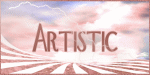





0 comments:
Post a Comment